Categories
Full Stream Packages
📦
Stream Widgets
⚙️
Stream Decorations
✨
Freebies
🎁
On Sale
%
Style
Game
Color
Event
Categories
×
Tags
-
Styles
-
Games
- Animal Crossing
- Apex Legends
- CSGO
- Call of Duty
- Dark Souls
- DayZ
- Dead by Daylight
- Destiny 2
- Diablo
- Dota 2
- Elden Ring
- F1
- FIFA
- Fallout
- Final Fantasy
- Fortnite
- GTA
- Genshin Impact
- Halo
- Hearthstone
- League of Legends
- Legend of Zelda
- Minecraft
- Monster Hunter
- Overwatch
- PUBG
- Rocket League
- Runescape
- Rust
- Sea of Thieves
- Skyrim
- Star Wars
- Stardew Valley
- Starfield
- Teamfight Tactics
- Valorant
- Warframe
- World of Warcraft
-
Colors
Starfield
- 3D
- Action
- Aesthetic
- Animal Crossing
- Animals
- Apex Legends
- Art
- CSGO
- Call of Duty
- Cozy
- Cute
- Dark Souls
- Diablo
- Dota 2
- Elden Ring
- Esports
- F1
- FIFA
- FPS
- Fantasy
- Final Fantasy
- Fortnite
- Genshin Impact
- Glitch
- Goth
- Graffiti
- Hearthstone
- Humans
- IRL
- Just Chatting
- Kawaii
- League of Legends
- Legend of Zelda
- Minecraft
- Minimal
- Monster Hunter
- Music
- Overwatch
- PUBG
- Pastel
- Pixel Art
- Retro
- Runescape
- Rust
- Simple
- Skyrim
- Sports
- Stardew Valley
- Streamlabs
- Teamfight Tactics
- VHS
- VTuber
- Valorant
- Vaporwave
- Vintage
- World of Warcraft
- anime
Sort
Tagged with 'Starfield'
0 Results
There are no products with this tag in this category. Try something different :)
Clear Filter
Frequently Asked Questions
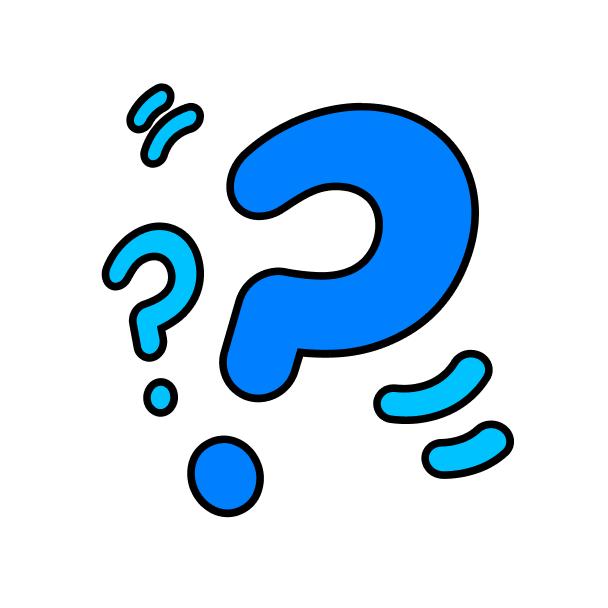
Frequently Asked Questions
How to get subscriber badges?
Users who subscribe to your channel will get a default subscriber chat badge that will be shown automatically next to their name in chat. It has a default look unless you become a twitch affiliate or partner — then you’ll be able to upload your custom badges.
What is a founders badge?
A Founders Badge is a subscriber badge that will be exclusively available to the first 10 prime or paid subscribers for Affiliate channels and the first 25 prime or paid subscribers for Partner channels.
What is the size of twitch badges?
Twitch requires the badges to be uploaded in three different sizes: 18 x 18 px, 36 x 36 px, and 72 x 72 px. Take note that they need to be in PNG format with a transparent background and their maximum file size is 25kb
Use left/right arrows to navigate the slideshow or swipe left/right if using a mobile device