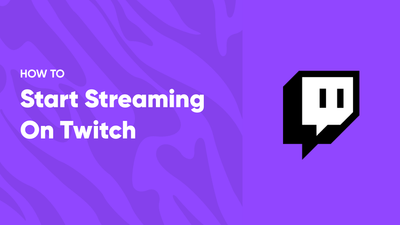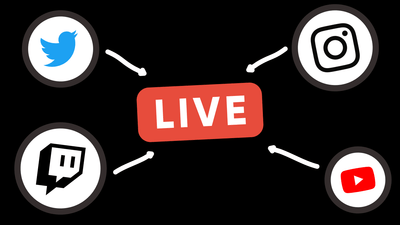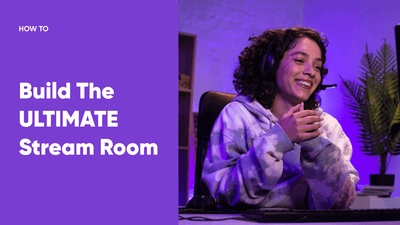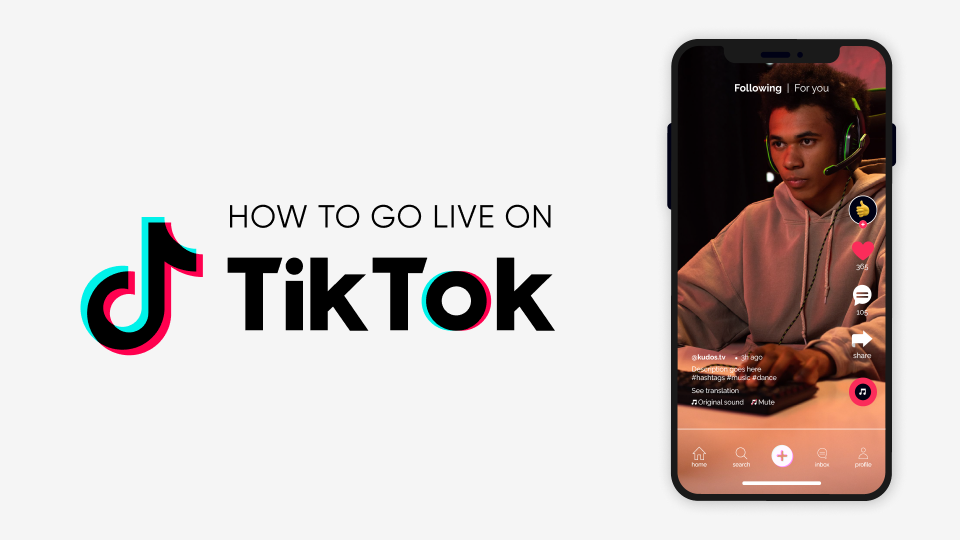
What is TikTok Live?
TikTok Live is a newly added and actively growing feature of TikTok. It allows you to stream live video content directly inside the mobile app or on the website. And just like any other major live streaming platform, TikTok Live enables you to engage and interact with your audience in real time. Feature-wise, it ticks all of the boxes that are present in other platforms: live chat, reactions, different content monetization methods, and so on.
While TikTok Live has many features similar to Twitch or Youtube, it has its own set of differences and advantages. The main difference is its core audience. First of all, it is really huge - currently, TikTok has more than 1.5 Billion active users, and with such a broad audience that you can reach, it gets obvious that most users are not gonna be interested in gaming-related streams. Instead, they seek entertaining real-life content, and your chances of success are much higher if you're an IRL streamer. So even if you're going to pursue gaming streams on TikTok, you should definitely consider some aspects of IRL streaming and possibly include them in your content to get the best possible results on your TikTok streaming path.
Another massive feature of TikTok is its discovery algorithm. Your live stream can be seen by a much larger audience automatically - it's just the nature of how the platform suggests content to its users, and you, of course, can get the advantage of it and acquire a solid audience in a relatively short timeframe. Many streamers use multistreaming tools such as Restream or StreamYard to broadcast on all platforms simultaneously and organically grow their audience - TikTok Live is probably one of the best places to multistream together with your main Twitch or Youtube broadcast.
How Many Followers do You Need to go Live on TikTok?
You need to have a minimum of 1000 followers and be at least 16 years old to live stream on TikTok. If live streaming functionality doesn't appear in your account after reaching 1000 followers, you should report this problem to TikTok support. Take note that in order to receive gifts from your stream viewers, you need to be at least 18 years old!
Can you go Live on TikTok without 1000 followers?
No, unfortunately, it's not possible. There was a "hack" that allegedly allowed you to go live without 1000 followers by creating a support request and mentioning that you're experiencing troubles with going live. This method doesn't work now, and even if there are any chances that it might randomly work, we strongly advise you not to try it because it's against TikTok rules, and even if you succeed, eventually, your account will get banned.
In case you want to try your luck or just want to get your account banned, here is an instruction that you can follow at your own risk:
-
Open your TikTok app
-
Press on "Setting and Privacy"
-
Go to "Report a Problem" under the Support section
-
Select "I can't start a LIVE" and press "No" when it asks if your problem was resolved
-
Fill out the support ticket and mention that you've had an opportunity to stream before, but it's not active anymore.
-
Submit your report, and wait for some time.
How to go Live on TikTok?
So, now when we know and meet the requirements of going live on TikTok, let's get to business and start our stream! Even though TikTok is focused on mobile, streaming on TikTok is possible from almost any device. Let's figure out how to do it below!
Going Live From Phone or Tablet
The process of going live on a smartphone or tablet is identical:
-
Launch your TikTok app - Find the TikTok application on your phone or tablet and open it
-
Press "Post" - Tap on a big Plus button at the bottom of your screen
-
Change to "Live" option - Swipe left to open Live screen options
-
Pick a Title and Cover Image - A good title and cover image will attract more viewers to your stream
-
GO LIVE - When you're ready to stream, tap the "Go Live" button to start broadcast
Going Live From Computer
Streaming to TikTok via PC is a bit more complicated, but it's relatively easy if you have any prior experience with streaming on platforms like Twitch or Youtube. There are a couple of available streaming software options that you can use, so let's break down the process for the most popular ones.
TikTok Live Studio
TikTok officially recommends this method because it's their official software, and it's the most straightforward and fast option for streaming on TikTok from a computer. Unfortunately, it has some limitations since TikTok Live Studio was just released, and there is a chance that it's not available in your country yet.
-
Download and install TikTok Live Studio
-
Launch it and press "Setup Now"
-
Pick your microphone, webcam and optimize your stream settings
-
Customize your stream scene to your liking
-
Press "Start" and go Live!
Streamlabs Desktop
Take note! This method works only if you have access to your Stream Keys and Server URL. Currently, this feature is not supported on every account and is given out a bit randomly, so if you got lucky and received your TikTok Stream Keys, you can use Streamlabs as it's probably the best option so far - it supports multistreaming, widgets, overlays and much more!
-
Download and install Streamlabs Desktop
-
Launch it and connect your TikTok account.
-
Press "Go Live" and locate your Stream Key and server URL.
-
Paste your Stream Key and server URL into your Streamlabs Desktop app.
-
Now you can update your broadcast title and thumbnail image.
-
Press "Confirm and Go Live".
How to Join Someone's Live?
-
Find the broadcast you want to join
-
Go to its comments section
-
Find an icon with two smiling faces
-
Tap it to send a request to join that Live stream
-
When your request is approved, your screen will be split into two
-
Congratulations! Now you joined another person's broadcast!
How to Hide Chat and Comments?
While streaming on TikTok, chat comments might distract you, and, most importantly, there's no way to hide it after you start a stream. Here's a simple way to hide comments from your stream:
-
Tap the "Plus" icon in the middle of your screen
-
Swipe to the "Live" option
-
Press the gear icon and scroll to comments settings
-
Toggle the "Allow Comments" option and change it from green to grey
This will disable the comment section. Remember that since this feature is enabled by default, you must repeat this process each time you go live.
Summing it up
Congratulations! You have now learned everything required to go live on TikTok. Set everything up, consider the best practices, and get your stream to the top! Good luck!