Categories
Full Stream Packages
📦
Stream Widgets
⚙️
Stream Decorations
✨
Freebies
🎁
On Sale
%
Style
Game
Color
Event
Categories
×
Tags
-
Styles
-
Games
- Animal Crossing
- Apex Legends
- CSGO
- Call of Duty
- Dark Souls
- DayZ
- Dead by Daylight
- Destiny 2
- Diablo
- Dota 2
- Elden Ring
- F1
- FIFA
- Fallout
- Final Fantasy
- Fortnite
- GTA
- Genshin Impact
- Halo
- Hearthstone
- League of Legends
- Legend of Zelda
- Minecraft
- Monster Hunter
- Overwatch
- PUBG
- Rocket League
- Runescape
- Rust
- Sea of Thieves
- Skyrim
- Star Wars
- Stardew Valley
- Starfield
- Teamfight Tactics
- Valorant
- Warframe
- World of Warcraft
-
Colors
CSGO
- 3D
- Action
- Aesthetic
- Animal Crossing
- Animals
- Apex Legends
- Art
- CSGO
- Call of Duty
- Cozy
- Cute
- Dark Souls
- Diablo
- Dota 2
- Elden Ring
- Esports
- F1
- FIFA
- FPS
- Fantasy
- Final Fantasy
- Fortnite
- Genshin Impact
- Glitch
- Goth
- Graffiti
- Hearthstone
- Humans
- IRL
- Just Chatting
- Kawaii
- League of Legends
- Legend of Zelda
- Minecraft
- Monster Hunter
- Neon
- Overwatch
- PUBG
- Pastel
- Pixel Art
- Retro
- Runescape
- Rust
- Skyrim
- Sports
- Stardew Valley
- Streamlabs
- Teamfight Tactics
- Valorant
- World of Warcraft
- anime
Sort
Tagged with 'CSGO'
7 Results
-
Scope Transition
![Scope - Stinger Transition for Twitch, Youtube and Facebook]() -0% Sold outScope Transition
-0% Sold outScope Transition- Regular price
- $5
- Sale price
- $5
- Regular price
-
$0 - Unit price
- /per
-
Constant Transition
![Constant Stinger Transition for OBS Studio and Streamlabs]() -0% Sold outConstant Transition
-0% Sold outConstant Transition- Regular price
- $5
- Sale price
- $5
- Regular price
-
$0 - Unit price
- /per
-
DataStream Transition
![DataStream - Stinger Transition for Twitch, Youtube and Facebook]() -0% Sold outDataStream Transition
-0% Sold outDataStream Transition- Regular price
- $5
- Sale price
- $5
- Regular price
-
$0 - Unit price
- /per
-
Shape Transition
![Shape - Stinger Transition for Twitch, Youtube and Facebook]() -0% Sold outShape Transition
-0% Sold outShape Transition- Regular price
- $5
- Sale price
- $5
- Regular price
-
$0 - Unit price
- /per
-
Vice Transition
![Vice - Stinger Transition for Twitch, Youtube and Facebook]() -0% Sold outVice Transition
-0% Sold outVice Transition- Regular price
- $5
- Sale price
- $5
- Regular price
-
$0 - Unit price
- /per
-
Scarlet Transition
![Scarlet - Stinger Transition for Twitch, Youtube and Facebook]() -0% Sold outScarlet Transition
-0% Sold outScarlet Transition- Regular price
- $5
- Sale price
- $5
- Regular price
-
$0 - Unit price
- /per
-
Geometry Transition
![Geometry - Stinger Transition for Twitch, Youtube and Facebook]() -0% Sold outGeometry Transition
-0% Sold outGeometry Transition- Regular price
- $5
- Sale price
- $5
- Regular price
-
$0 - Unit price
- /per
Frequently Asked Questions
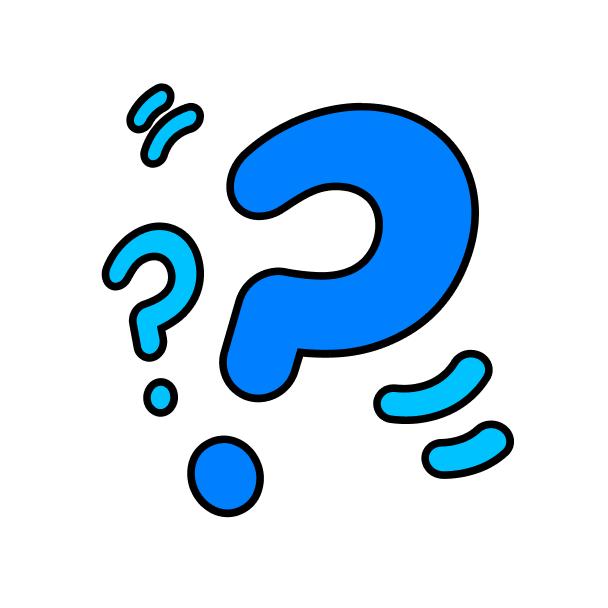
Frequently Asked Questions
What is a Stinger Transition?
Stinger Transition, also known as Stream Transition, is an animated transition between scenes in a stream. Usually it covers up the screen with some graphics and effects at the moment when scene switch occurs.
For example, a scene change happens when you switch from your gameplay screen to a BRB screen or from your starting soon screen to intermission and vice versa. As a result, your stream looks more professional and gives your viewers a more engaging experience.
For example, a scene change happens when you switch from your gameplay screen to a BRB screen or from your starting soon screen to intermission and vice versa. As a result, your stream looks more professional and gives your viewers a more engaging experience.
Why should I use a stinger transition?
All popular and well-established streamers on Twitch use stinger transitions to make their streams more enjoyable and engaging. In addition, many of these transitions include sound effects that play in rhythm with the animation to get people's attention more effectively. So, your stream will also stand out from the crowd by using stinger transitions!
How to make a custom stinger transition?
Stream transitions are basically special video files with transparent background that have been produced to be used to transition between various scenes. Usually, they have 3 main points — an empty transparent screen at the start, animated graphic that covers the whole frame in the middle, and a transparent screen at the end. The most convenient tool to make a custom stinger transition is Adobe After Effects.
Can I have multiple stinger transitions in OBS?
Definitely yes! To do so you need to use a special plugin for OBS Studio that is called Transition Matrix — it allows you to set up multiple stinger transitions between your scenes. You can assign a specific one to play for each of your scenes.
Use left/right arrows to navigate the slideshow or swipe left/right if using a mobile device






