Tagged with 'VHS'
10 Results
Frequently Asked Questions
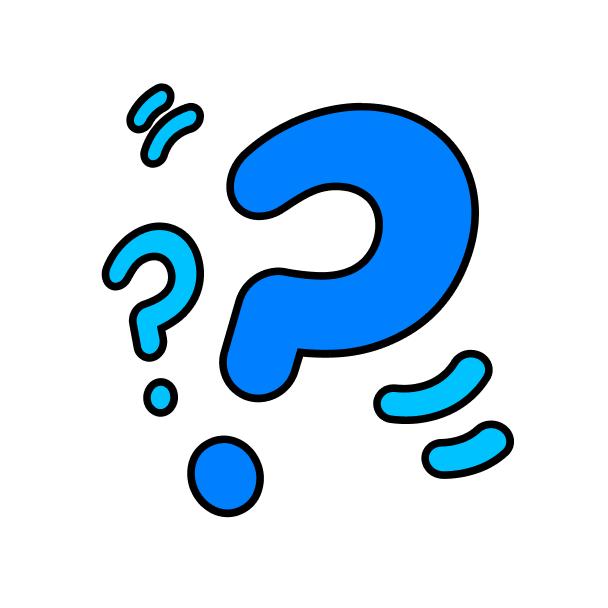
Frequently Asked Questions
What is a Stinger Transition?
Stinger Transition, also known as Stream Transition, is an animated transition between scenes in a stream. Usually it covers up the screen with some graphics and effects at the moment when scene switch occurs.
For example, a scene change happens when you switch from your gameplay screen to a BRB screen or from your starting soon screen to intermission and vice versa. As a result, your stream looks more professional and gives your viewers a more engaging experience.
For example, a scene change happens when you switch from your gameplay screen to a BRB screen or from your starting soon screen to intermission and vice versa. As a result, your stream looks more professional and gives your viewers a more engaging experience.
Why should I use a stinger transition?
All popular and well-established streamers on Twitch use stinger transitions to make their streams more enjoyable and engaging. In addition, many of these transitions include sound effects that play in rhythm with the animation to get people's attention more effectively. So, your stream will also stand out from the crowd by using stinger transitions!
How to make a custom stinger transition?
Stream transitions are basically special video files with transparent background that have been produced to be used to transition between various scenes. Usually, they have 3 main points — an empty transparent screen at the start, animated graphic that covers the whole frame in the middle, and a transparent screen at the end. The most convenient tool to make a custom stinger transition is Adobe After Effects.
Can I have multiple stinger transitions in OBS?
Definitely yes! To do so you need to use a special plugin for OBS Studio that is called Transition Matrix — it allows you to set up multiple stinger transitions between your scenes. You can assign a specific one to play for each of your scenes.









