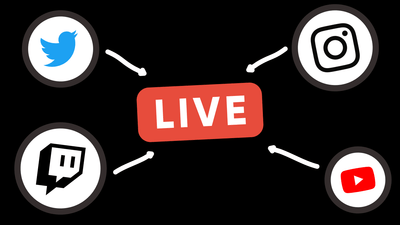In today's world of online content creation, getting your audio right is as crucial as your visuals. Whether you're sharing your gaming adventures live or crafting the perfect podcast episode, managing your audio inputs and outputs can make a huge difference. This guide dives into virtual audio cables—a handy tool for mixing and managing audio. We'll cover what they are, some top software picks, and how to set them up. So, let's get started and help you level up your audio game!
What is a virtual audio cable?
A virtual audio cable is software that helps you combine different audio sources into one. For instance, you can smoothly mix your microphone audio with music from a player or a web browser. This is especially useful for streaming games or creating podcasts, where you might want to add background music to your voice. Some virtual audio cable software also offer advanced features, allowing you to fine-tune how these audio sources blend together, such as adjusting their balance between the left and right speakers and much more.
Best Virtual Audio Cable Software
VB-Cable
Our go-to solution. VB-Cable is probably the best software in this category for Windows. It has seamless integration with any application and a relatively easy setup process.
Pros
Fast to install
Free
No additional software required
Works well with Windows
Cons
The setup process is a bit complicated
More inputs and outputs are behind a paywall
VB-Audio VoiceMeeter
VB-Audio VoiceMeeter is another virtual audio cable software oriented towards real-time mixing and combining different sources into one. It has a nice graphical user interface which is easy to understand for everyone familiar with any other audio software.
Pros
Easy to install
Good Interface
Has a mixing console
Multiple outputs
Cons
Lack of inputs (only 3)
Soundflower
Soundflower is a free and open-source alternative to VB-Cable for Mac users.
Pros
Mac compatibility
Free
Open-source
Cons
Complicated setup process
Does not support M1/M2 Macs
Loopback
Loopback is a premium alternative for Mac with a one-time purchase license. Its significant advantages over other tools are regular updates and an easy-to-use interface.
Pros
User-friendly interface
Easy to install
Cons
No volume control per source
Not free
How to Use Virtual Audio Cable Software
The setup process for virtual audio cable software, including VB-Cable, is generally the same across all options. This guide is designed to be a one-size-fits-all tutorial, with VB-Cable as our example due to its popularity. Although we'll cover specific configurations for software like Discord and OBS Studio in the sections below, the principles laid out here can be applied universally, ensuring you can easily adapt the tutorial for any software combination.
Download the VB-Cable tool.
Extract the archive you just downloaded.
Run the VBCable_Setup_x64.exe file as Administrator.
Click on Install Driver, and reboot your PC after the installation.
Open your System Settings and go to Sound.
You will see new CABLE Inputs and Outputs.
Adjust the format of your audio sources if needed.
Open the software with the audio source you want to combine (Discord, for example) and route it into the CABLE Input.
Add more audio sources, such as an audio player or anything else, if needed.
Now you can select a configured CABLE Output as an input device in any software of your choice.
Take note: You need to use VB-Voicemeeter or VB-Voicemeeter Banana to have a full advantage over mixing your sources.
How to use virtual audio cable software with Discord?
Install virtual audio cable software.
Open Windows System Settings and click on the Sound tab.
Select “More Sound Options” and go to the “Recording” tab.
Double-click your microphone, choose “Listen,” then check “Listen to this device.” Choose “CABLE Input” under “Playback through this device” and click “Ok.”
Return to the Sound tab, navigate to Volume Mixer, and pick an audio source to merge with your microphone. Set its output to “CABLE Input.”
In Discord, go to “Voice & Video” settings and select “CABLE Output” as your input device.
Use the “Mic Test” in Discord to check if the setup works.
Close the settings in Discord.
How to use virtual audio cable software with OBS?
Ensure virtual audio cable software is installed.
Access Windows System Settings and open the Sound tab.
Go to Volume Mixer. Here, select the audio sources you wish to combine and set their output to “CABLE Input.”
Open OBS Studio settings and find the Audio Tab.
Choose “CABLE Input” as your Desktop Audio. If you need another source, add a second Virtual Audio Device (VAD) as Desktop Audio 2.
Hit “Apply” to finish the setup.
Handy Video Tutorials
Practical Application Tips
Virtual audio cables can greatly help you handle audio, making complex tasks simpler and more efficient. Let's explore how they can be applied in various scenarios with a bit more detail:
Mixing and routing audio for live-streaming: Combine your microphone, game sounds, and background music into a single stream. This creates a more engaging and professional experience for your audience.
Recording audio from different sources into one track: Capture your voice and computer sounds together on one recording track, perfect for creating tutorials or podcasts with ease.
Easier management and mixing of preconfigured audio sources: Pre-set your audio levels and sources, making it quick to switch between different audio setups without hassle.
Enhancing audio quality for gaming and communication: Improve how you sound in games and video calls by blending audio sources for clearer, richer sound.
Ability to split audio sources for easier manipulation: Separate your audio feeds to adjust levels individually, giving you more control over your sound balance.
Connect and stream audio from different apps: Easily route audio from various applications into your streams or recordings, adding versatility to your content.
Content creation in video games: Enhance your gaming videos by mixing in-game audio with commentary and music, making your content stand out.
Conclusion
You can use virtual audio cable software for gaming, streaming, or audio recording. With extensive mixing possibilities of some software tools we discussed above, this technology is essential for any content creator or casual user. It's easy, handy, and will save a lot of your time and energy. Thank you for reading till the end. We hope this article helps with making your audio quality better <3