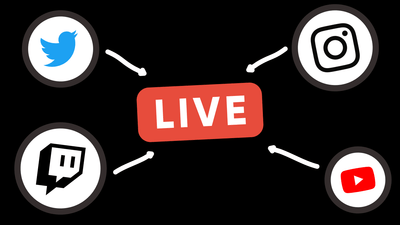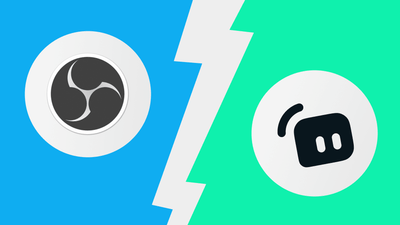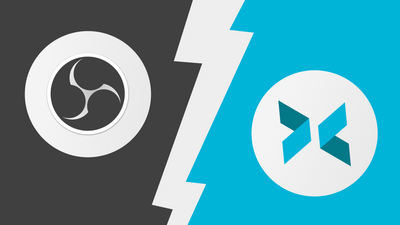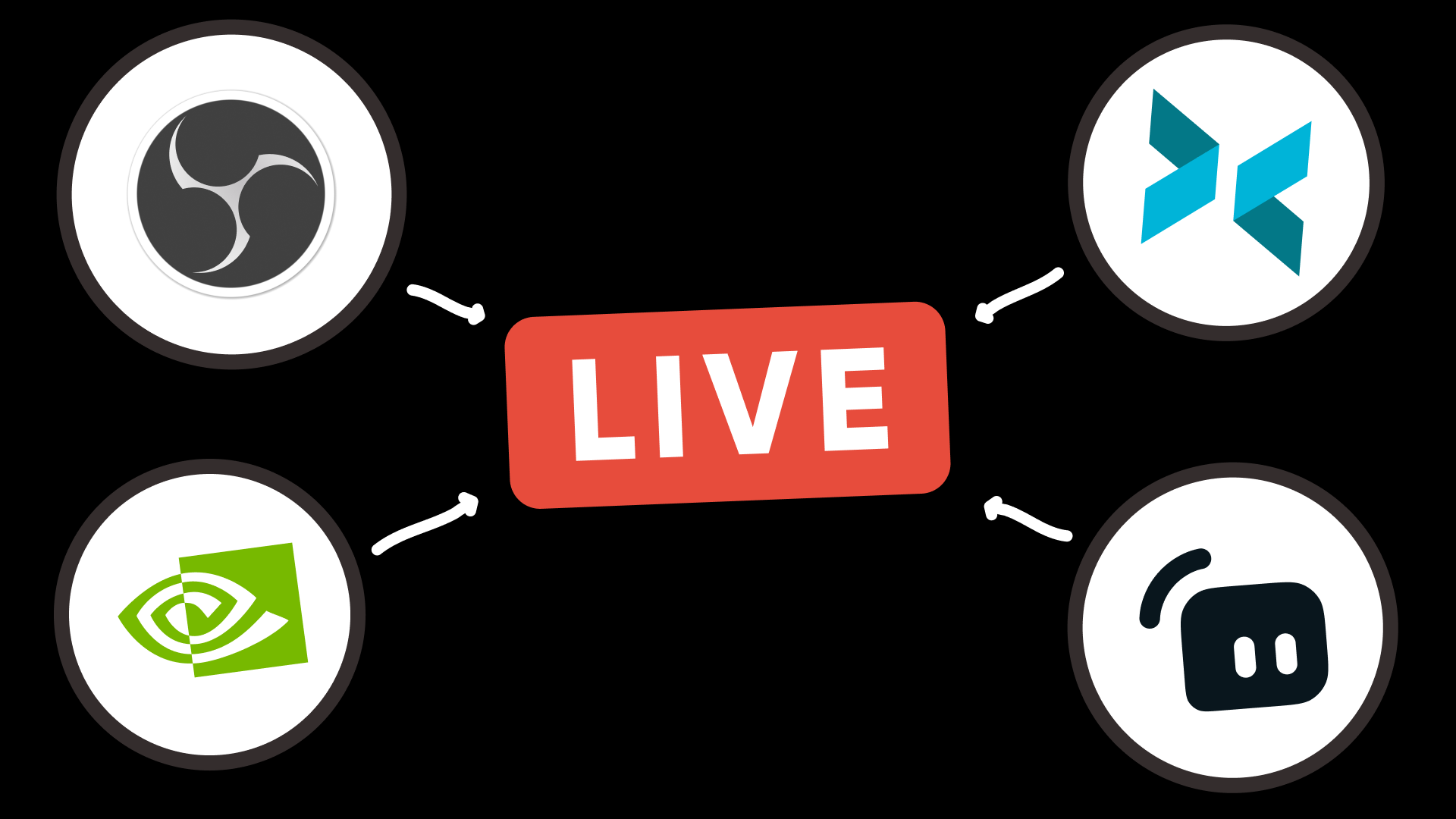
As years go by, technology develops and adds innovative changes to everyone's daily routine. One of the most representative examples, live streaming, has won general recognition and acceptance within the last few years and tends to generate even more interest hereafter. After offline events had been temporarily halted due to COVID-19, streaming gained incredible popularity, attracting more and more users, but the trend didn't emerge there. Instead, the lockdown with its rules only gave impetus to the development of the already booming niche with plenty of fans. Increasingly people choose to watch streams rather than read blogs, so it's an excellent fresh method to engage with your followers and build mutual trust.
However, you can't start streaming right away after turning on your computer because there's no built-in software for any operating system. So to make your plans about broadcasting come true, you'll need to determine what streaming software is the best for your personal needs. With so many options available, picking one might be intimidating, so we'll analyze the ten most popular live streaming tools to make your decision easier!
Table of Contents
OBS Studio
OBS Studio is an exceptional open-source tool, which actually was the very first project to exist for live streaming and recording videos. Its greatest asset is being open-source, completely free, and compatible with a vast number of plugins, extensions, and innovative features. It enables complete stream customization but doesn't suggest any automated settings, so you have to make such modifications yourself.
Numerous crucial capabilities provided by the OBS might assist you in producing a standout broadcast. In fact, its support for various filters, audio or video mixing, flexible settings, powerful chroma key, transitions, and hotkeys prove that OBS is a reasonable choice among free and paid software.
Pros
-
Free
-
Open source
-
Supports all major streaming destinations, including custom ones
-
Huge user base and close-knit community
-
Regular updates
-
High-end audio mixer
-
Hotkeys
-
Flexible layout
-
Loads of filters, including green screen, cropping, image masking, color correction, and much more
-
Integrated chat
-
The widest variety of available plugins
Cons
-
Difficult for beginners
-
No multistreaming
-
Extra functionality depends on you
Streamlabs Desktop
Streamlabs Desktop is a free cloud-based live streaming software compatible with Windows and Mac. Streamlabs' creators position their product as an all-in-one live streaming tool. As a result, it can stream your videos to multiple platforms in addition to just recording your screen and webcam. Although it is based on the OBS Studio source code, the developers added plenty of extra features and tried to make Streamlabs highly intuitive to keep it simple, even for newbies. Identical to its predecessor OBS, Streamlabs lets you export up to 4K quality videos in various formats but also offers an audio mixer with great variability and audio output optimization.
Streamlabs has a free and paid version, and you get all the essential features with no time restriction with the first one. With the paid Ultra plan for $19 monthly or $149 per year, you get access to Streamlabs' 8 creator apps and all the pro perks, including multistreaming, animated scene overlays, widget themes, and priority support.
Pros
-
Easy UI
-
Test feature before going live to minimize potential problems
-
Built-in chat
-
Integrated overlays with many free options
-
Lots of customized alerts, chatboxes, progress bars, and other widgets
-
Multistreaming
-
Integrates with Twitch, YouTube, Facebook, and Trovo
-
Broadcast statistics
-
Automatic spam filter
-
Built-in feature to receive donations
Cons
-
Most of the compelling features available with the paid Ultra subscription
-
Uses a significant amount of CPU
XSplit
XSplit is a live streaming and recording tool developed to make high-quality videos for gaming, presentations, and corporate live events. You can stream in 4K 60fps to YouTube, Facebook, or Twitch, broadcast to several streaming platforms at once, choose between multiple transitions, and edit scenes before going live thanks to the Scene Preview Editor. Xsplit offers a variety of video codecs, including x264 and x265, that are ideal for YouTube! It also simplifies connecting your account to different streaming services and allows you to broadcast directly on Twitch.
You can get XSplit's Vcam plan for $24.95 annually, Premium for $59.95, or choose their limited free version, which comes with a watermark.
Pros
-
Multistreaming
-
Short learning curve
-
Built-in transitions
-
Whiteboards, image slideshows, and video playlists
-
Green screen
-
Supports interactive Flash files
Cons
-
Only for Windows
-
Resource heavy
-
Adding text requires a plugin
-
Limited design layout options
NVidia Shadowplay
Shadowplay directly targets gamers with Nvidia GeForce graphics cards. You can use it to capture and broadcast videos with 4K quality and a 60 fps frame rate and even save the last 30 seconds of your gameplay to your hard drive without high demand on the CPU. It supports graphic overlays, custom GIFs, text, and a few other extras to impart a kind of character to your stream. Although this streaming software may lack some pro features for experienced streamers, it's undoubtedly enough if you are just starting out, given that Shadowplay is totally free.
Again, it's compatible only with NVIDIA graphic cards and doesn't imply streaming beyond the bounds of Twitch, Facebook, and YouTube, so your options are limited.
Pros
-
1080p 60fps recording without performance issues thanks to GPU-accelerated encoding
-
High-quality screenshots
-
Immediately runs when you start gaming
-
Gif-creator and highlights of your best gaming moments
-
Straightforward to use
Cons
-
Only works with Nvidia cards and GeForce Experience for Windows
-
Streams exclusively to Twitch, YouTube, and Facebook without any custom destinations
Twitch Studio
This streaming software was developed precisely for Twitch and programmed directly by Twitch to integrate the well-known interface into a helpful tool perfect for beginners. Like other encoders, Twitch Studio allows you to create scenes and sources and adapt them to your needs. Still, it indeed targets newcomers on the platform, so you'll reach the limits of its capabilities pretty quickly if you plan to customize your stream and make complex video or audio settings.
If you're starting out, Twitch Studio will be your loyal assistant, but it can't match its competitors' feature selection and customization range.
Pros
-
Beginner-friendly
-
Quick and easy setup
-
Auto game detection
-
Built-in chat and alerts
-
Audio mixer
-
Stream quality check
-
Good performance even on mid-range PCs
-
Free
Cons
-
Impossible to install plugins
-
Only Twitch streaming
-
No mobile version
vMix
According to many streamers, vMix is one of the finest existing encoders, which allows you to stream to nearly any provider and offers some of the most powerful editing features. There are five different versions available, ranging from the free Basic with four inputs, one overlay channel, and a maximum resolution of 768 x 576 to $1200 Pro, which includes 1000 inputs, four overlay channels, a maximum resolution of 4096 x 2160, four-camera instant replays, and many other capabilities. Before you decide on your choice, vMix suggests their 60-day free trial to determine the exact features you need, which is really helpful.
It can boast a lot of cutting-edge perks like, for example, 4K streaming, chroma key, advanced color correction, a vast gallery of audio buses, virtual sets, animated graphics, and titles. vMix comes in a pack with vMix Social, which integrates Twitch, YouTube, Twitter, or Facebook comments into your title with the help of title mapping, and vMix call, which can simplify integration with remote guests on streams.
Unfortunately, vMix is officially compatible only with Windows 7 or a newer one, but you can get it for Mac through Bootcamp.
Pros
-
Remote video production
-
4K-quality streaming
-
Chroma key
-
Configuration for a controller
-
Preset for graphic overlays
-
Advanced color correction tools
-
Direct support online
Cons
-
Сan be overwhelming for beginners
-
Isn't compatible with Mac
Wirecast
It may be challenging to find broadcasting software that is user-friendly and suitable for professional use at the same time. Still, Wirecast, a top-tier streaming option by Telestream, precisely meets these requirements! It is the best choice for live streaming while running other programs like 4K video editing or graphically intensive PC games. It definitely targets professionals and, unfortunately, doesn't have a free plan. Instead, Wirecast offers two paid versions, Wirecast Studio for $599 and Wirecast Pro for $799. Every license comes with a Standard Subscription for the first year, which costs $99 in total.
Even if you choose the less expensive version, Wirecast remains excellent in terms of functionality and features. It supports broadcasting from countless sources, multiple audio and video files, sliding transitions, loops, 100 built-in graphics, titles, unique media assets, and much more. Replay, scoreboards, clocks, and timers are all included in Wirecast for those who enjoy broadcasting sports. Moreover, it allows multistreaming so that you can significantly expand your audience outside just one platform.
Even though Wirecast is quite user-friendly among professional software, it's pretty complex anyway, so it won't be superfluous to check a few tutorials to get ready to use.
Pros
-
Easy to set up
-
Intuitive user interface
-
Built-in green screen and overlays
-
Several automation tools
-
Multistreaming with presets for YouTube and Facebook
-
Multi-track audio
-
Impressive assets gallery
-
Unlimited camera inputs (HDMI, iOS, NDi, IP, SDi)
Cons
-
Resource intensive
-
No free version, and both paid plans are pretty expensive
Lightstream
Lightstream by API.stream is a robust and user-friendly live-streaming tool that you can use within your browser to broadcast on Twitch, YouTube, Facebook, or custom destinations. Its servers handle composition and encoding, picking sources from your computer, which implies that you avoid plenty of technical problems related to downloading, installing, and setting up. Consequently, your device is less strained with CPU usage while you enjoy the high-quality broadcast.
There are two monthly subscription plans available – the Gamer plan for $7 (720p 30FPS max resolution), $11 (720p 60FPS), and $14 (1080p 30FPS), and the Creator for $20 (720p 60FPS), $25 (720p 60FPS), and $40 (1080p 30FPS). Both Gamer and Creator provide some opportune features, such as unlimited streaming hours, third-party integrations for alerts, slick overlays, live chat support, guest hosting, and portability. Consider Lightstream if you want to broadcast while on the go, and it won't disappoint you!
Pros
-
Low CPU usage
-
Portability and lightness
-
Live chat support
-
Friendly UI with setup in 60 seconds
-
Variety of subscription options
-
Browser-based
-
Remote guests
Cons
-
Could be more features and plugins
-
Only a 1-week free trial
-
Sound issues from time to time
Ecamm Live
Ecamm Live is a comprehensive solution for live streaming built specifically for the Mac OS. It's ridiculously simple but has all the essential tools and a ton of surprises to make your experience the best possible.
Ecamm gives you a fortnight to check all the features for free and offers two versions – Standard for $16 monthly and Pro for $32. The cheaper plan already has unlimited multistreaming to 10 destinations, custom overlays, high-quality automatic recording, web widget overlays, and a green screen, while Pro adds 4K streaming, audio monitor output, virtual webcam and mic, and VIP tech support.
The Ecamm development team is impressively receptive to new ideas, so they're gradually expanding the list of features. In 2023, they finally implemented multistreaming, so you can simultaneously go live on your YouTube, Facebook, and Twitch channels.
Pros
-
Very resource optimized and works well even for older Macs
-
Easy to use
-
Ability to invite remote guests
-
Ability to highlight comments
-
Chat support
-
14-days Free trial
-
Multi-screen and split-screen
-
Multistreaming
Cons
-
Paid
-
For Mac only
VidBlasterX
With VidBlasterX, an RTMP-enabled live video production software, you can record, stream, and broadcast anything from anywhere. Most live streaming services, including YouTube and Facebook, can be used with VidBlasterX, but only if you're a Windows user.
It comes in three subscription-based versions – Home for $9 per year, Studio for $99 per year, and Broadcast for $999. Even with the cheapest option, you can add overlays, lover thirds, and use built-in video effects. It has a high-quality modular audio mixer with infinite inputs and outputs, a multistreaming option, and a reasonably comfy modular user interface that you can arrange and group to build your ideal workflow.
Pros
-
High-quality instant replay
-
Chroma key
-
Overlay graphics and text from various sources
-
SD, HD, and up to 4K resolutions
-
Shortcut keys
-
Editions for different needs and budget
Cons
-
Only for Windows users
-
Even with Pro, for $499, you get only up to 15 modules
-
Requires a lot of CPU
Summing up
Live streaming is a trend here to stay, so newfound relevance has incentivized streaming software to continue releasing features and becoming more attractive to a broader audience. It might be challenging to choose among all the streaming software offers, but now that you're aware of the pros and cons of the 10 most popular ones on the market, you're prepared to find the best suit for your needs!
To learn even more information about streaming software and read more specific comparisons, check out our articles about OBS vs. Xsplit, OBS vs. Streamlabs, OBS vs. Shadowplay, and Streamlabs vs. StreamElements.