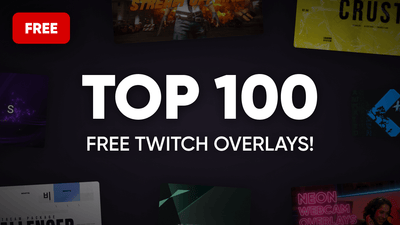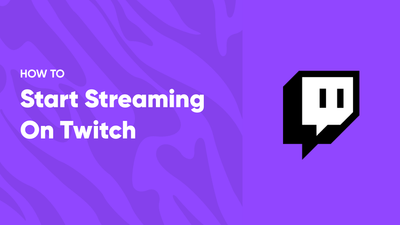OBS Studio and Streamlabs Desktop (formerly Streamlabs OBS) are the most recognizable and popular choices among all the live streaming tools. Both tools are open-source, feature-rich, and completely free to use, but which is perfect for you? If you're choosing between these two, we'll compare their key features, interface, and other characteristics to help you pick the best option.
What's the Main Difference?
| Feature | OBS Studio | Streamlabs Desktop |
|---|---|---|
|
CPU Usage |
Low |
Higher, especially with many widgets active |
|
Ease of Setup |
Requires manual setup and configuration |
Beginner-friendly with automatic settings |
|
Features & Functionality |
Extensive, via third-party plugins |
Extensive, with many features built-in |
|
Customization |
Extensive, with plugins and custom scripts |
High, with many widgets and overlays |
|
Multistreaming |
Possible with plugins |
Native support |
|
Interface |
Functional but less modern |
More modern and user-friendly |
|
Pricing |
Completely free |
Free, with premium features on subscription |
|
Onboarding |
None |
Beginner-friendly tutorial |
|
Automatic Stream Settings |
No |
Yes |
|
Additional Tools |
Available through plugins |
Built-in widgets, overlays, donations, etc. |
|
Mobile Control |
Not native, possible with plugins |
Native app for remote control |
|
Updates |
Regular, community-driven |
Regular, but may include premium features |
The main difference between OBS Studio and Streamlabs Desktop is that OBS Studio loads your CPU a bit less. However, Streamlabs Desktop has a more beginner-friendly setup process. It offers many additional tools right out of the box, while you'll need external plugins and extensions for such functionality to work in OBS Studio.
Streamlabs
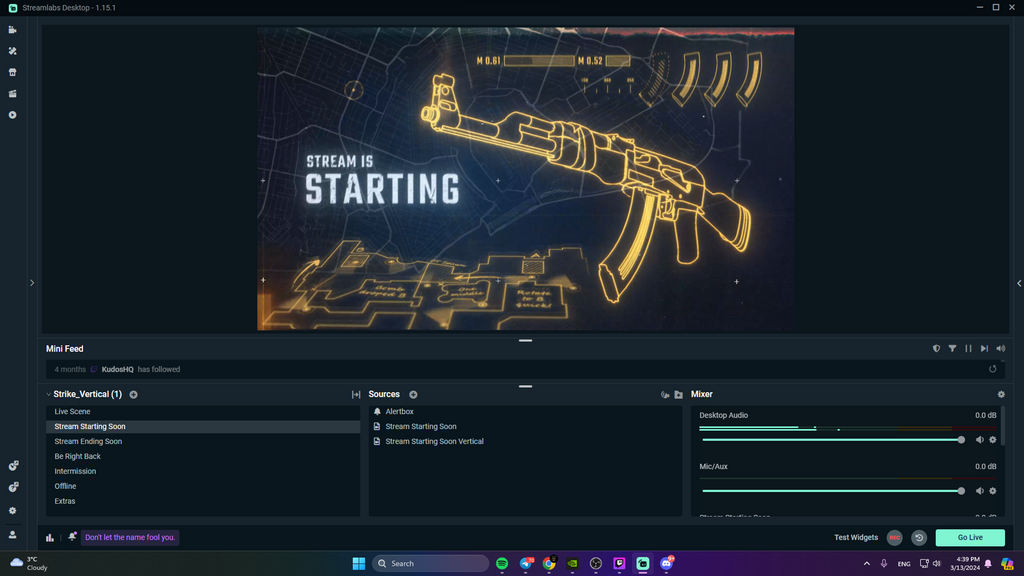
Streamlabs is a live streaming software with massive functionality and a whole bunch of tools for running magnificent industry-standard streams. While it is based on a source code of OBS Studio, developers of Streamlabs added tons of additional features and market it as an all-in-one tool; therefore, it provides much more than beginner live streamers might need. It allows you to multistream your content to multiple platforms, including Twitch, Youtube, Facebook Live, Trovo, TikTok, and much more.
In addition, their software comes with a surprisingly simple interface and beginner-friendly onboarding tutorial to help you get started in no time. And the best feature here is that Streamlabs can automatically set your stream settings (bitrate, resolution, etc.) based on your system to reduce the chances that your internet connection, processor, and GPU will be overloaded.
On top of broadcasting software, Streamlabs provides widgets, donations, apps, stream overlays, and a range of other tools for your streaming channel.
Pros
-
Easy to get started
-
Extensive library of stream overlays with many free options
-
Multistreaming
-
Lots of customizable widgets (alerts, progress bars, chatboxes, etc.)
-
Remote control from mobile controller app
-
View time, stream statistics, and more right in the app
-
Internal App store with handy tools
Cons
-
Many features are accessible only with their paid Ultra subscription
-
Higher Load on CPU
OBS Studio
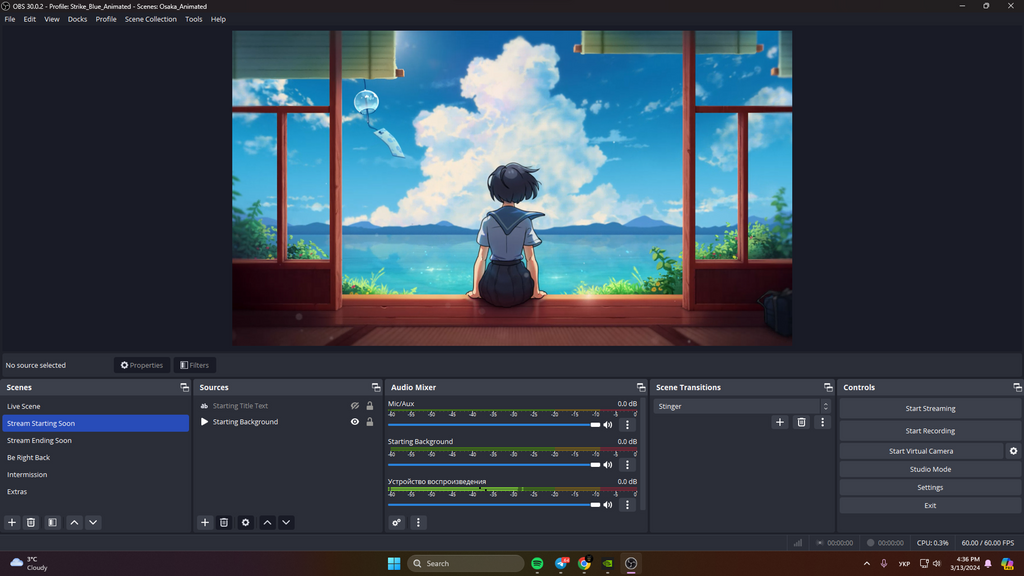
OBS Studio is a high-performance broadcasting tool, rightly considered the pioneer of all modern streaming software available on the market nowadays. It has an open-source structure and spreads its support for hundreds of extensions, plugins, and integrations, so you can get all the advanced features without purchasing anything or paying any fees!
Unfortunately, it doesn't have any onboarding screens or automatic setups, and you'll need to figure out your stream settings, install plugins and do all the advanced stuff on your own.
Pros
-
Low CPU usage
-
Often gets updated
-
Over 100 plug-ins to extend its functionality
-
Multi-platform suport
-
Completely free
Cons
-
The stream setup process is a bit complicated
-
Additional functionality is available only with 3rd-party plugins
Similarities
As we already know, Streamlabs Desktop is built on top of OBS Studio's open-source code, so there are plenty of similar features between these two. Generally speaking, Streamlabs Desktop has almost everything from OBS Studio and vice versa.
Differences
Take the following factors into consideration while you are making your decision between Streamlabs and OBS:
-
Pricing
OBS Studio is entirely free, while Streamlabs Desktop is free to use too, some of its features are available only with a paid subscription.
-
CPU Usage
With all widgets and customization options, Streamlabs takes more CPU resources. If your computer is slightly older or the settings are too high, it will impact the stream. On the other hand, OBS Studio is lightweight and loads your computer less.
-
Features and Functionality
Both tools offer a wide variety of features and can be customized to your needs. Streamlabs has it all integrated natively into their software, and OBS Studio relies on community-made plugins and extensions that need to be installed separately.
-
Interface
While both tools have almost identical user interfaces, Streamlabs looks more modern and is a bit easier to use.
Wrapping it up
Now that you have a better understanding of the pros and cons of each software, you're ready to choose the perfect one for your needs. Both provide reliable tools to help you run a good-looking broadcast. Hence, the final decision is wholly personal and comes down to your taste, computer power, and specific requirements for streaming goals.