Categories
Full Stream Packages
📦
Stream Widgets
⚙️
Stream Decorations
✨
Freebies
🎁
On Sale
%
Style
Game
Color
Event
Categories
×
Tags
-
Styles
-
Games
- Animal Crossing
- Apex Legends
- CSGO
- Call of Duty
- Dark Souls
- DayZ
- Dead by Daylight
- Destiny 2
- Diablo
- Dota 2
- Elden Ring
- F1
- FIFA
- Fallout
- Final Fantasy
- Fortnite
- GTA
- Genshin Impact
- Halo
- Hearthstone
- League of Legends
- Legend of Zelda
- Minecraft
- Monster Hunter
- Overwatch
- PUBG
- Rocket League
- Runescape
- Rust
- Sea of Thieves
- Skyrim
- Star Wars
- Stardew Valley
- Starfield
- Teamfight Tactics
- Valorant
- Warframe
- World of Warcraft
-
Colors
Glitch
- 3D
- Action
- Aesthetic
- Animal Crossing
- Animals
- Apex Legends
- Art
- CSGO
- Call of Duty
- Cozy
- Cute
- Dark Souls
- Diablo
- Dota 2
- Elden Ring
- Esports
- F1
- FIFA
- FPS
- Fantasy
- Final Fantasy
- Fortnite
- Genshin Impact
- Glitch
- Goth
- Graffiti
- Hearthstone
- Humans
- IRL
- Just Chatting
- Kawaii
- League of Legends
- Legend of Zelda
- Minecraft
- Minimal
- Monster Hunter
- Music
- Overwatch
- PUBG
- Pastel
- Pixel Art
- Retro
- Runescape
- Rust
- Simple
- Skyrim
- Sports
- Stardew Valley
- Streamlabs
- Teamfight Tactics
- VHS
- VTuber
- Valorant
- Vaporwave
- Vintage
- World of Warcraft
- anime
Sort
Tagged with 'Glitch'
1 Results
-
Retro Social Media Rotator
![Retro Social Media Rotator Widget for Twitch – CRT Computer Aesthetic Overlay for OBS Studio & StreamElements]() -0% Sold outRetro Social Media Rotator
-0% Sold outRetro Social Media Rotator- Regular price
- $12
- Sale price
- $12
- Regular price
-
$0 - Unit price
- /per
Frequently Asked Questions
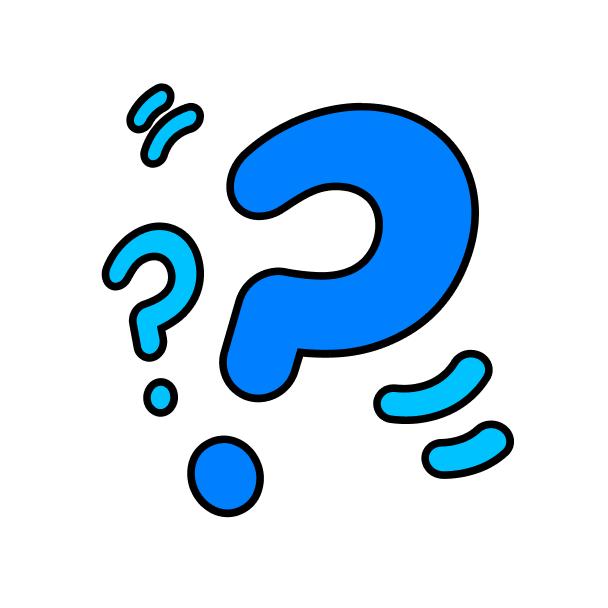
Frequently Asked Questions
What is a Twitch Widget?
A Twitch Widget is a small application or plugin that can be embedded into your streaming software, displaying real-time information from your Twitch channel as you stream. These widgets showcase various data such as your live stream, chat, followers count, and recent donations, serving as a bridge to enhance interaction between streamers and their audience, making the streaming experience more engaging.
Do I need to use Twitch widgets?
While it's not a requirement to use widgets, they are a splendid tool to significantly enhance the viewer experience by providing real-time updates and fostering a more interactive community. Goal widgets, for instance, can help in setting and showcasing targets, which can motivate your audience to contribute and engage more. They add a layer of dynamism to your stream, making it more lively and interactive.
How to add a widget on Twitch?
Begin by logging into StreamElements with your Twitch account. Navigate to the folder containing your downloaded widget and double-click the URL file. This action will lead you to your StreamElements dashboard where you can open the installed widget. Copy the widget's URL from the dashboard, then open your streaming software. Proceed to add a browser source and paste the copied URL into the designated field. Set the dimensions to a width of 1920 and a height of 1080, click “Ok”, and you're all set!
Can I use these widgets on Streamlabs?
Our widgets are built on StreamElements (which is also free to use) and in case you’re a Streamlabs user you can easily add all of the widgets to your stream as browser sources and everything will work straight away. However the only thing that won’t work are donations - they are platform agnostic.
Use left/right arrows to navigate the slideshow or swipe left/right if using a mobile device
