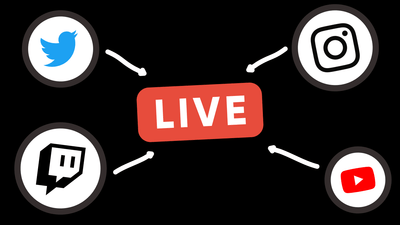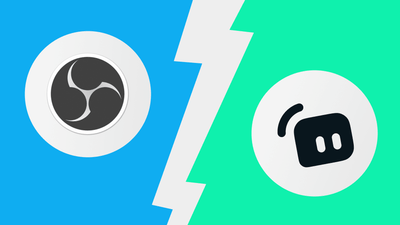While other major platforms see a decline, YouTube's live-streaming viewership has increased by 6% since the peak level in 2020 and by 164% since 2018, which legitimately holds to be a remarkable result. With this in mind, you should pay attention to YouTube as a tool to take interaction with your audience to a whole other level or even, if you're a seasoned streamer, as an opportunity to switch from Twitch, Facebook, or Trovo.
This article is here to help you understand all the basics of streaming on YouTube and prepare you to get started as easy as falling off a log.
What is YouTube Live?
YouTube Live is the branch of YouTube created for live streaming. It was implemented back in 2011 but then only available to a limited circle of partners. Luckily, it's open for everyone now, and the only requirement is a verified account! In contrast to relatively niche platforms like Facebook Gaming or Twitch, YouTube can boast versatility and therefore becomes a miracle for those who crave new forms of streaming. Live vlogs, concerts, tutorials, parody sketches, challenges, lectures, news, game reviews, and much more – without a doubt, this list can last for a few hours, so the limit is only where your imagination ends.
Why You Should Consider Live Streaming on Youtube
The list of benefits, fortunately, has no end in sight as well. There are some key reasons below:
-
YouTube live streaming lets you reach people all over the world, no matter where they are. You can use it to become more popular and build your authority all over the globe.
-
As Youtube itself, its live-streaming branch offers various monetization possibilities. The most popular ways include donations, tips, pre-roll and mid-roll advertisements. Do not underestimate the value of the super chat and super stickers functions for your viewers to show off themselves. Finally, the YouTube Membership program offers subscribers the possibility of paying a monthly fee to have some extra content or simply encourage creators. Undoubtedly, it takes a lot of work to earn a substantial income consistently when you're just a beginner, but with time you'll be able to equalize the balance between your effort and revenue!
-
It's a convenient approach to getting acquainted with an audience, hearing their questions and opinions as if inviting them to your space without pretense or falsehood of the ideal prearranged picture. Their feedback will potentially accelerate the formation of your ideals as a creator and increase trust between you and them.
-
It's about 1000 times easier and cheaper than organizing an event in person because you're not obliged to set up anything but a microphone and camera or even a mobile phone. You don't need to prepare as meticulously as you would for face-to-face meetings, so you guarantee yourself a smoother conversation without a surplus of social anxiety. By reducing travel expenses and saving time, you also earn points for security, so it's a win-win scenario.
-
Youtube Live brings you closer to other creators and brands. In contrast to traditional events, where it's often almost impossible to collaborate with big names, you can engage with a spectrum of influencers and invite them for live sessions. Consequently, viewers are satisfied, and you reach the broadest possible audience, which means channel growth!
-
An extensive set of customization options allows you to improve your channel's overall appearance, thus elevating viewers' experience. Personalized backgrounds, frames, timers, logos, and more help your brand stand out amongst other creators, and that's what we're aiming for.
Enable Live Streaming for your Channel
Before going live on YouTube, you should prepare yourself a little, so follow these steps:
1) Set up a YouTube channel and verify the account
You cannot start streaming unless you have a channel, and you can solve this issue in a few clicks!
-
Sign in to your YouTube account with the same login info you use for your Google account. If you currently don't have a Google account or need a special one for a channel, you should create it beforehand.
-
Click on your avatar in the top-right corner and select the "My channel" option to create your channel. You can have more than one and easily switch between them here.
-
You must enter your phone number to verify your channel. The code can be sent by text message or voice call. Once done, you'll have to wait up to 24 hours for the live function to get enabled.
2) Go Live
Congratulations, now you can officially start uploading videos and live stream! Here are a few more steps to reach your goal:
-
Click the Create button in the top right corner.
-
Click Go Live
-
Make sure you meet the required criteria and avoid restrictions.
| Possible Restrictions |
- Community Guidelines strikes - Terms of Service violations - Daily limit of live streams - Infringing on copyrights |
| General Requirements |
- Verified YouTube channel - No restrictions during 90 days before a livestream |
| Mobile Streaming Requirements |
- At least 50 subscribers to be able to livestream with a limited number of viewers created to avoid potentially sensitive content. |
Choose the Type of Your Stream
The next step is to pick the most comfortable way of broadcasting from the ones that YouTube offers:
-
Mobile: brilliant choice for hot updates, vlogs, more relaxed and not binding atmosphere.
-
Webcam: connects straight to YouTube live-streaming studio launched in your browser and doesn't consume either your or PC's resources too much. It's excellent for those who want a quick and straightforward method to broadcast and don't crave absolute control over the stream's quality.
-
Streaming software: deservedly the most complex, hence a higher-quality way that provides more flexibility but requires a bit more effort to set up. If you need to share your screen or use several cameras, microphones, or other devices, this option is your choice.
How to Stream on Youtube from Mobile?
As previously mentioned, you need to have a verified account and at least 50 followers to broadcast from a mobile device. If you meet these requirements, you're ready to create and schedule a stream!
-
Open the YouTube application on your phone or tablet.
-
Tap Create button at the bottom of the page.
-
Click Go live. Remember that it may take up to 24 hours to launch your first live stream because of verification specificities, but after this one time, you can stream right away.
-
Choose the privacy level for your stream and give it a name. Every user can make their broadcasts public, private, or unlisted.
-
Click More options if you want to add a description, schedule a stream for later, set some age restrictions, set up monetization options, and more.
-
To let your followers on other platforms know that you're going live, click Share and copy a link.
-
Click Go live!
How to Stream on Youtube from Browser?
Start your first stream using your webcam and PC by following these steps:
-
Sign in to YouTube from a browser. By the way, this type of streaming works best in the newest version of Safari, Firefox 53+, and Chrome 60+.
-
Сlick Create in the top-right corner and Go Live.
-
Here you'll see two options: start now or schedule for later. Tap Start under Right now or set a desired start time for the stream.
-
Choose the Webcam option.
-
Customize a title and description and adjust privacy settings.
-
Click Next and be prepared that your camera will take a photo of you to use as a thumbnail. You can redo it indefinitely or upload your custom variant.
-
Go Live!
How to Stream on Youtube with Streaming Software?
Streaming Software, or encoder, is your new best friend if you're going to share screen or broadcast gameplay, especially using plenty of external hardware. The instruction below will help you prepare for the first stream on the example of OBS Studio, one of the most popular live streaming tools out there. This process is almost the same for all encoders, so you can be sure you won't get lost.
-
Log into your YouTube account in a browser.
-
Head to YouTube Studio by selecting the Camera icon.
-
Click Go Live.
-
Now you can choose to Schedule Stream if needed.
-
In More Options, give your stream a name and add a description. Double-check if all the parameters are correct, including privacy settings. As always, your stream can be public, private, or unlisted.
-
To adjust advanced settings, select Show More after pressing More Options. There you'll find monetization, additional modifications of live chat, and age limits.
-
Select Create Stream when ready.
-
Here you'll see a control panel where you'll find your stream preview, its analytics, and settings. Settings are opened automatically, and here you'll find the stream key. Copy it to the clipboard.
-
Now it's time to link OBS to YouTube! Download and install OBS, run as an administrator, and go directly to Settings.
-
Check the ideal settings for YouTube on their support page and change everything you need.
-
Using the menu on the left, go to the Stream tab and choose YouTube-RTMPS
-
Find the Stream Key box and paste the key copied from YouTube a few steps ago.
-
Before leaving the settings, don't forget to click Apply and OK.
-
After you've checked all the settings and customized your stream, there's only one step left!
-
Click Start Streaming, and then Go Live!
Additional Streaming Tips
To make a successful youtube stream and win over your audience's attention, you need to consider tons of things. Here're some tips you can follow to squeeze the most out of your broadcasts:
Engage Your Audience
Preparation and defined stream structure are helpful for any live stream, but the lion's share of success is the way you keep your audience engaged. For example, give viewers motivation to stay by mentioning that some useful information will be revealed at the very end. Be involved in the conversation – you can get a brilliant topic idea from the chat, so try not to miss it! Occasionally, give newbies a heads-up and quick recap so they won't feel left out even if they join a stream midway through.
Avoid Restrictions
Your channel may be severely affected if you take the YouTube Terms of Service lightly. Keep away from strikes, and you won't deal with streaming limitations or the termination of your account.
Customize Your Stream
Adding custom logos, graphics or overlays may seem unimportant, but it helps your followers build connections with your personal brand. If you want to make fans remember you well, take notice of this advice!
Test Everything Before Going Live
Take the time to run through a comprehensive check of your entire setup before you start streaming. This is an effective way to guarantee that everything is in place and working properly, avoiding any potential issues that could arise during the stream. Taking a few extra minutes to double-check your setup beforehand can save you time and energy in the long run, allowing you to focus on creating a great stream.
Check the Internet Connection
Run a speed test to make sure that your upload speed is good enough to stream, and try not to use wireless networks - good old ethernet cable is your best friend!
Promote Your Live Stream
This is quite self-explanatory but still, don't forget to post the link for your future stream on other socials to let as many people as possible know that you're going live.
Wrapping it up
YouTube ranks among broadcasting leaders without a shadow of a doubt. So if you're looking forward to starting your career in streaming, getting closer to your audience, and increasing it rapidly, try YouTube Live. With all the ideas provided in this article, you'll feel laid back on your journey to obtaining devoted followers and new connections, so take your first steps with no hesitation!